Hi there! I'm Rachel, a postgrad student studying Clinical Animal Behaviour from London. I'm a big 80s music fan, and have a secret love for Marvel movies.
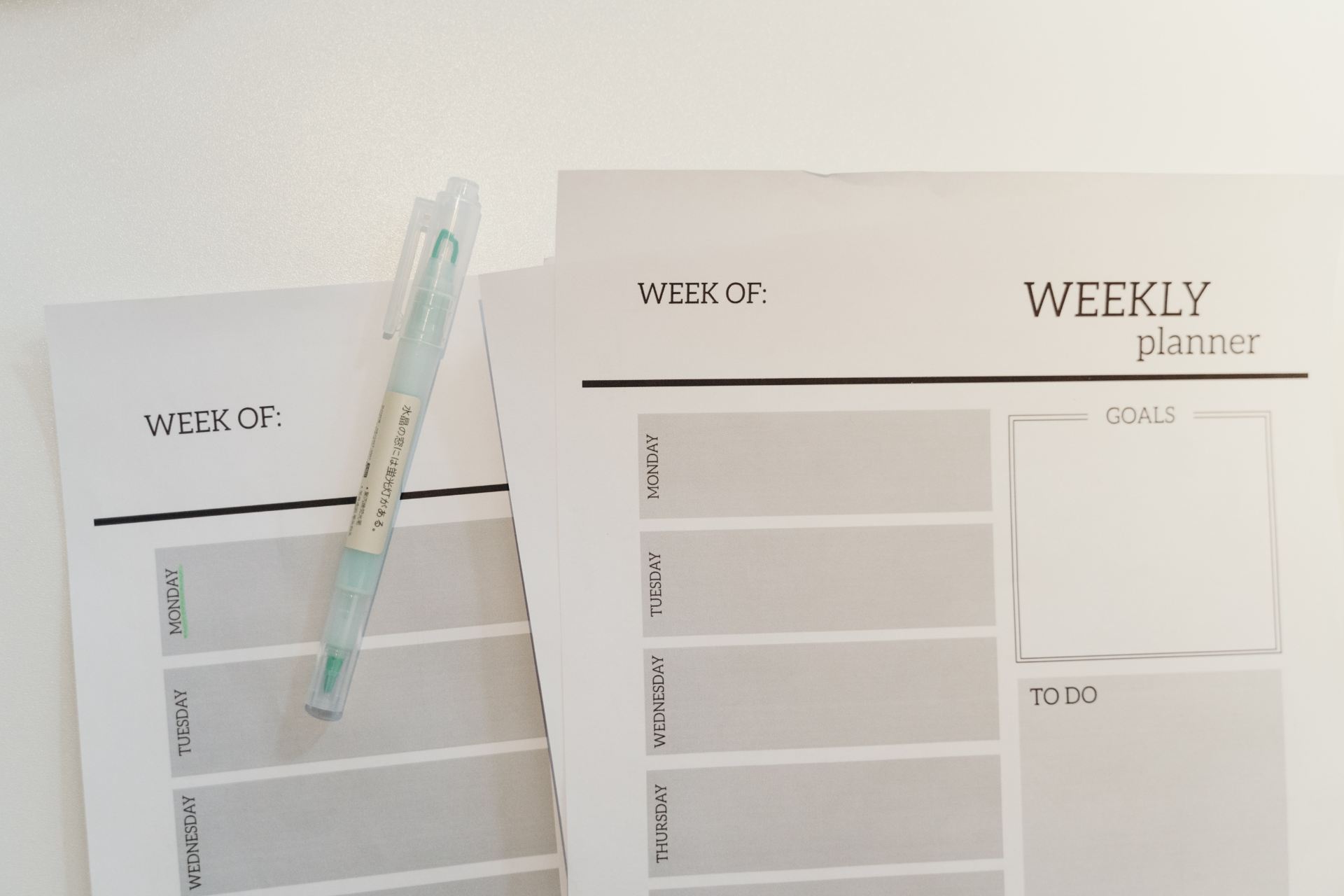
So after you’ve enrolled, you’ll receive your timetable. Timetables can be found through gateway, or via https://timetable.lincoln.ac.uk. It may seem a little intimidating to understand at first, but this run-through guide should help you understand it!
Your Timetable
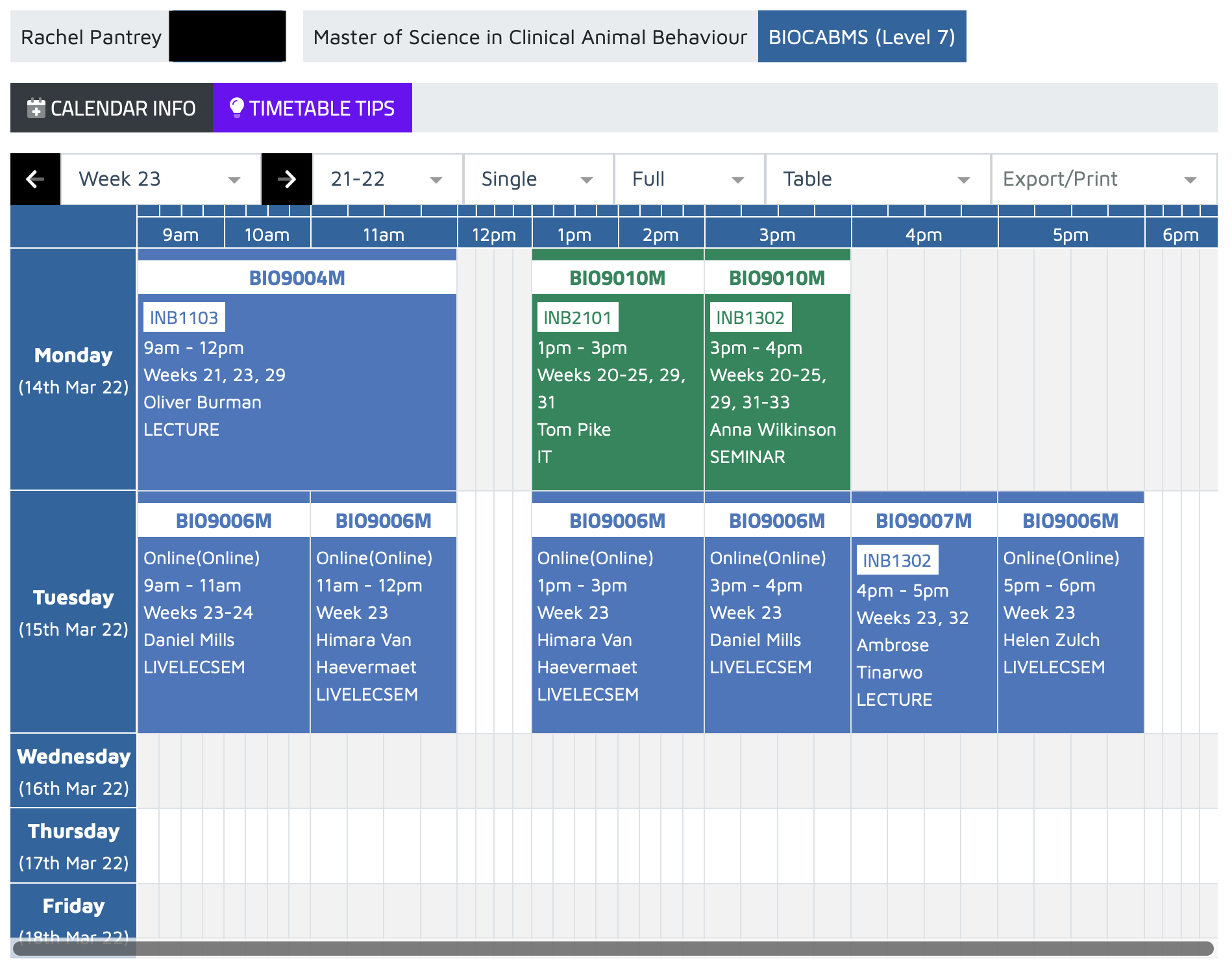
Your timetable may look something like this. You may have more, or less contact hours displayed but it varies for each individual. You may also notice that a lot of this appears as ‘Online(Online)’ but that also may differ with yours as this was taken from the back-end of COVID. Using this as a template, I wanted to give you a basic run through.
At the top, you’ll see your name, your student ID, your course and degree title and the course code. Then you’ll see the week (so in this case, I’ve selected week 23) which can be changed to see what you’re doing at the end of the term. ’21-22′ represents the academic year, as your course progresses you’ll be able to see past and future years throughout your time. Then ‘Single’, ‘Full’ and ‘Table’ are display features so you can change how the physical timetable is displayed.
Then moving on to the timetable itself, you may notice that they’re colour coded. Lectures are typically always blue, seminars are usually always green, drop-ins can be purple or gold, in-person assessments are also in purple, practicals and trips may be a more brown-y shade of green but all these colours can differ depending on the course and year group. The main point is, is that it’s colour coded and you’ll get used to what colour means what.
Read the timetable from left to right, for each day of the week. Once you reach a class (lecture/seminar/etc.):
- At the top will be the module code (in this instance, BIO9004M or BIO9010M).
- Below this will be the room. The first three letters are acronyms for the building, so INB is Isaac Newton Building, LMS is Lincoln Medical School. The numbers following is the room, the first number will be what floor it’s on but there are maps in each building with signposts to help.
- Then below that is the duration of the class, and then below that is who is running the class.
Other features
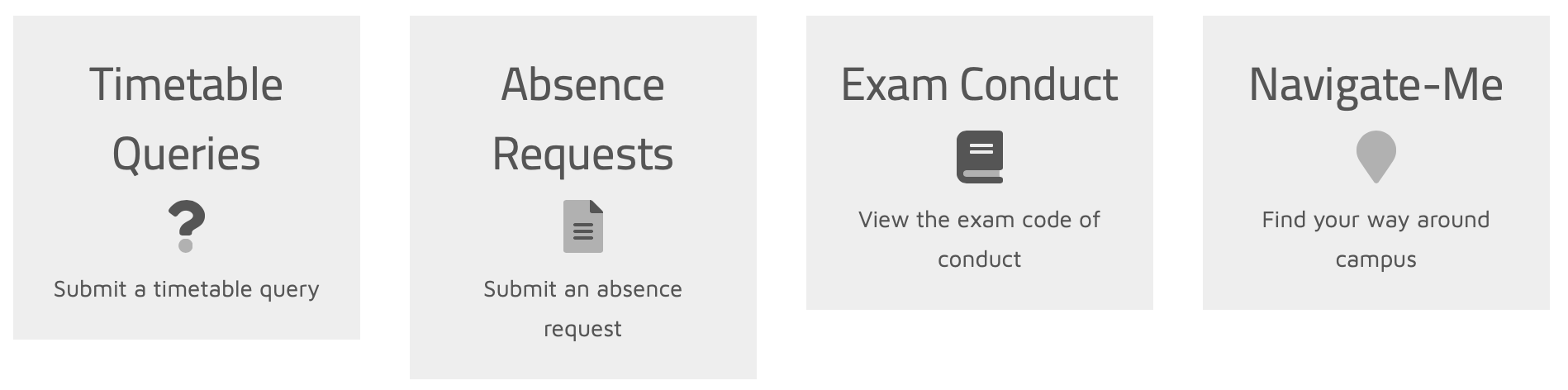
Below your timetable, you’ll find these four features.
- Timetable Queries – For contacting ICT about any questions regarding your timetable, if it’s missing anything or it appears you’re double-booked.
- Absence Requests – This is how you request an authorised absence (if you’re ill or whatnot), just click on the link and fill in the form.
- Exam Conduct – If you want to read the entire UoL exam conduct, you can click the link to find out what you need to know.
- Navigate-Me – This is a super handy feature, whereby you can find any room on campus just by putting in the room number and it will give you a guide on how to get there from your precise location. Well worth knowing as a first year student!




